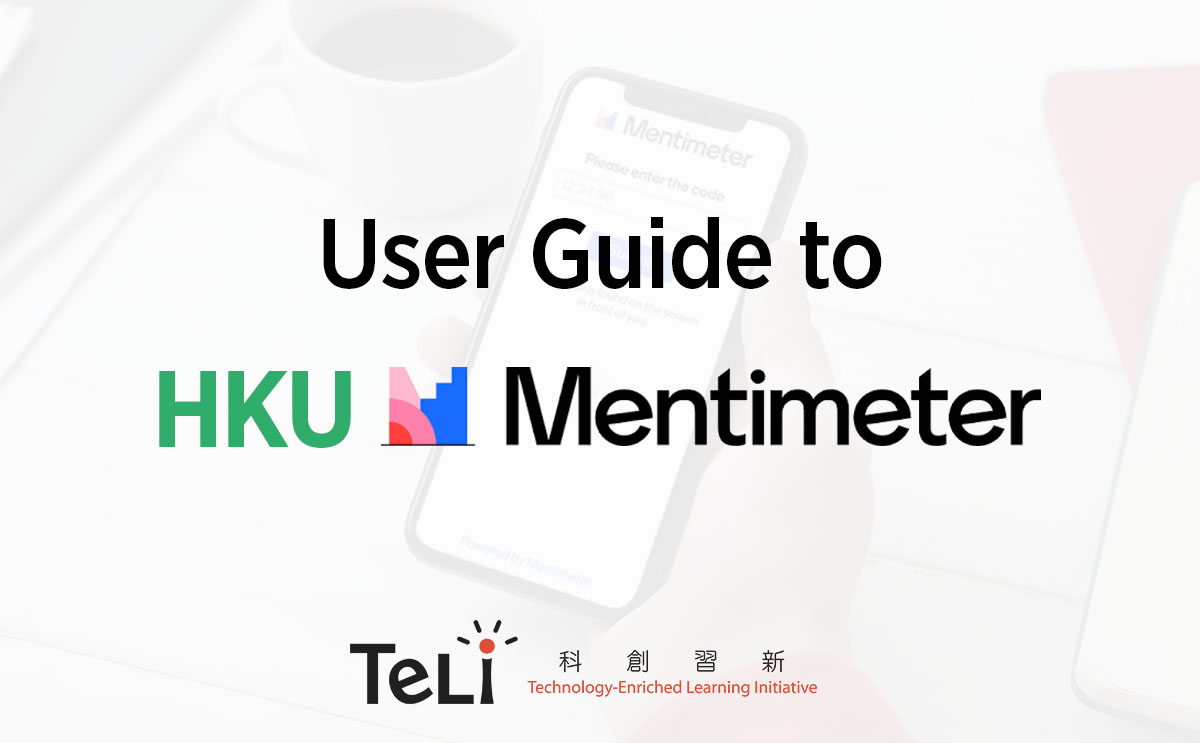Now a campus license for academic staff and students to use Mentimeter for facilitating work and study is available. With login via an HKU account, you can unlock all pro features on Mentimeter. This guide will introduce you to Mentimeter and how to use this effective tool to support online/hybrid(dual-mode) teaching and learning.
What is Mentimeter?
Mentimeter is a useful tool that supports you to interact and engage your students in an online/hybrid learning environment. With Mentimeter, you can easily create a presentation on mentimeter.com from your browser and ask students to join the presentation via menti.com using their laptops/tablets/smartphones without login.
How to Sign-up/Login with SSO
No matter if you have or do not have a Mentimeter account before, just
- Go to the Login with SSO page;
- Type in the company name with “HKU” or “The University of Hong Kong”;
- Login via HKU Portal;
- Ready to use.
Click this link to watch a tutorial video if needed.
Create Your First Presentation
After successfully login, you can click “+New presentation” on your dashboard to start creating your presentation. Besides creating new slides by clicking “+Add slide”, you can also import slides from your computer via the “Import” button. Click this link to watch a tutorial video to learn about some basic features, including embedding GIFs and images on your presentation and sharing links with the audience.
Popular Question Types
Mentimeter provides different question types that allow you to interact with your audience. Here is a list of all question types:
| Popular question types | Multiple Choice, Word Cloud, Open-ended, Scales, Ranking, Q&A |
| Quiz Competition | Select Answer, Type Answer |
| Content Slides | Heading, Paragraph, Bullets, Image, Video, BIG words, Quote, Number |
| Advanced questions | 100 points, 2 x 2 Grid, Quick Form, Who will win? |
Pre-made Templates
Mentimeter provides pre-made templates for different purposes. You can add and adapt the templates based on your specific teaching needs.
How to add pre-made templates to your dashboard
Go to your dashboard, click “Inspiration” on the left sidebar, then you can explore pre-made templates by different categories. Click this link to watch a tutorial video if needed.
Recommended pre-made templates
Here are some inspirational examples that fit various teaching needs in an online/hybrid teaching and learning environment:
- Multiple Choice: Check knowledge; Formative assessment (1); Ice-breaker
- Open-ended: Formative assessment (2)
- Word Cloud: Check understanding; Ask for opinions
- Scales: Students’ Self-assessment; Students’ Expectations
- Quiz: Economics Quiz
You can explore more on https://www.mentimeter.com/templates/education.
Pro Features
With the plan subscribed by the HKU ITS, your presentation can be shared with an unlimited audience group and create contents with unlimited slides. You can find more information here:
- Unlimited questions and quizzes per presentation
- Import presentations from Powerpoint, Keynote and Google Slides
- Customize themes and grid background, add your logotype
- Export image, PDF and Excel files
- Moderate Q&A (Pre-approve questions before they are shown to the audience)
Besides, there is an innovative feature called Mentimote that allows you to control your presentation on your smartphone. More information is on https://youtu.be/-jAQ5hJPhUM.
FAQs
Here is a list of frequently asked questions (FAQs) you may find useful:
- Is voting with Mentimeter anonymous?
Voting with Mentimeter is anonymous, as we don’t set any Voting IDs on the voters or require them to log in. Anonymous voting leads to more honest responses, and people are more willing to provide their input on different matters. - How to set up upvoting questions?
If you have enabled the option which allows the audience to view what questions other audience members have asked, they will also be able to upvote questions they like or want to see answered. - How to turn off audience access?
- In the edit view, click ‘share’ in the top right corner;
- Select the tab ‘Participation’;
- Set Audience access to ‘closed’;
If you want to open the voting again, simply change back to ‘Available to join through the code, QR or direct link’.
- Can I add audio to my presentation?
At the moment, you cannot add your music or audio to a Mentimeter presentation. However, you can add one of our default audio sounds to your Quiz Competition slides on all of our Mentimeter plans. This enables you to choose some background music whilst presenting the Quiz Competition. - For how long is my voting code valid?
When creating a presentation, a temporary numeric code that is used for participants to join your presentation is generated. The code is only temporary and expires if you leave the presentation for 48 hours. Click this link for more information.
Additional Information
Some contents are adapted by materials provided by Mentimeter. You are welcome to visit following links for more information:
- YouTube channel: https://www.youtube.com/user/Mentimeter
- Help Center: https://help.mentimeter.com/en/
- Blog: https://www.mentimeter.com/blog
You can also browse the YouTube Playlist for more information: How to Use Mentimeter
Feel free to contact Technology-Enriched Learning Initiative (TELI) if you have any queries or need any help.