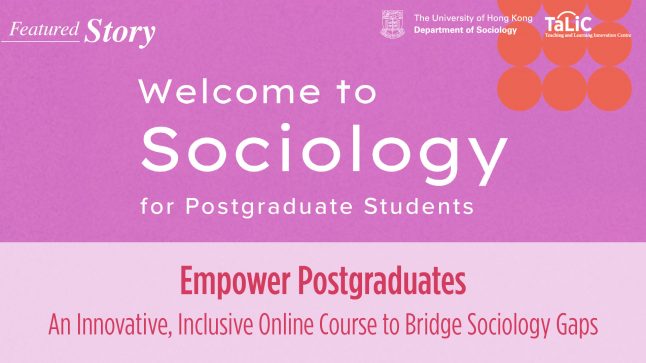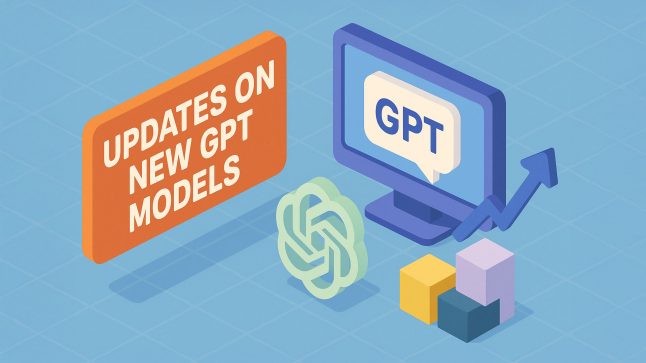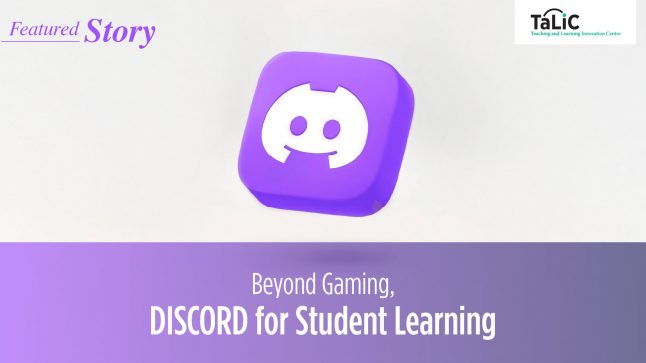Managing Study and Work with Digital Tools: Notion, OneNote and Evernote
Whether fully online mode or blended mode, digital tools can help teachers and students manage projects and resources across different subjects more effectively and efficiently. This article explores and compares the prominent features of three digital tools: Notion, OneNote, and Evernote. HKU teachers and students may see this article for a reference to select tools to help facilitate work and study.
Access to three apps
To sign up for these apps, you can visit official websites and create an account with your HKU email. Notion now offers an educational free plan link for educators and students, and HKU teachers and students can enjoy Microsoft OneNote for free with the HKU license for Microsoft Office 365. There is no educational plan offered by Evernote but there are still some good features to help users to manage work or study.
How digital tools help teachers and students
For teachers, these tools may help:
- create a 24/7 digital learning space for students to access;
- enable student collaboration and extended learning outside the classroom;
- track students’ learning progress;
- design and provide summative and formative feedback to students.
For students, these tools may help:
- organize school work and projects;
- take notes for on-the-spot exercises;
- visualize learning progressions.
Features: Similarities and differences
The table below compares features among Notion, OneNote and Evernote. You can refer to the given information to help you select the tool that suits your teaching or learning needs:
| Notion (download) |
OneNote (download) |
Evernote (download) |
|
|---|---|---|---|
| Free templates available |
|
|
|
| Embeds |
|
|
|
| Features for teachers | Teachers can:
Click the video for more information. |
Teachers can:
Click this link to create a classroom with OneNote. |
Teachers can:
|
| Features for teachers | Students can:
Click the video for more information. |
Students can:
|
Students can:
|
| Supporting Platform (Web Browser, iOS, Android, macOS, Windows | Yes | Yes | Yes |
After the comparisons, it shows that Evernote helps users to organize work and study but with limited functions and features for free. Notion and OneNote may benefit teaching and learning activities more. The following highlights more functions and features that teachers and students can realize with the tool Notion or OneNote:
| For teachers who are seeking tools to realize the following goals: | For students who are seeking tools to realize the following goals: | |
|---|---|---|
| Notion |
|
|
| OneNote |
|
|
For teachers who are interested in using e-learning tools in the classroom but still need some help, you are welcome to book a consultation with Technology-enriched Learning Initiative (TELI) for more ideas by contacting via enquiry@teli.hku.hk.
Extended readings
- User Guide to Notion for Education: https://tl.hku.hk/2021/11/user-guide-to-notion-for-education/
- User Guide to OneNote for Education: https://onenoteforteachers.com
- User Guide to Evernote for Education: https://help.evernote.com/hc/en-us/sections/204079098-Ways-To-Use-Evernote
Written by Mr Abdul Hasan Ai Asyari, Ms Han Xiurong
Reviewed by Ms Cindy Liang, Dr Leon Lei